https://www.sysgeek.cn/make-macos-usb-flash-drive/ - 一个容量不小于 16GB 的 U 盘:速度越快越好!
第 1 步:下载 macOS 安装程序要为 MacBook、iMac、Mac mini 或 Mac Studio 等设备创建一个可引导的启动 U 盘,首先需要下载完整的 macOS 安装程序,具体版本取决于你的需求以及设备的兼容性。 macOS 安装程序的大小通常为 10-15GB,下载之前请确保 Mac 有足够的硬盘剩余空间。
1在 macOS 中打开「App Store」,搜索要下载的 macOS 版本,例如Sequoia。 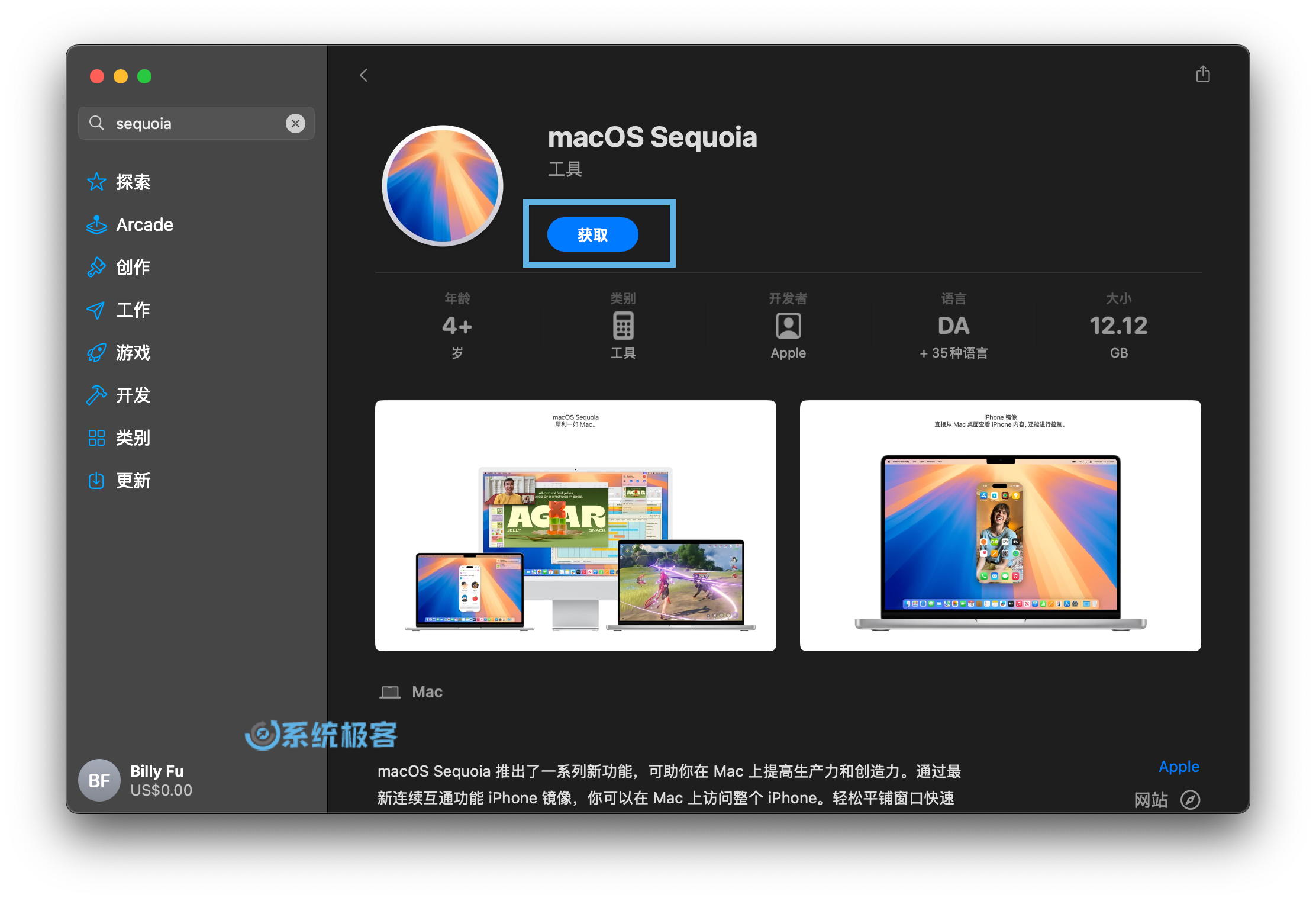 在 App Store 获取 macOS 安装程序 在 App Store 获取 macOS 安装程序
2点击「获取」,在弹出窗口中选择「下载」。 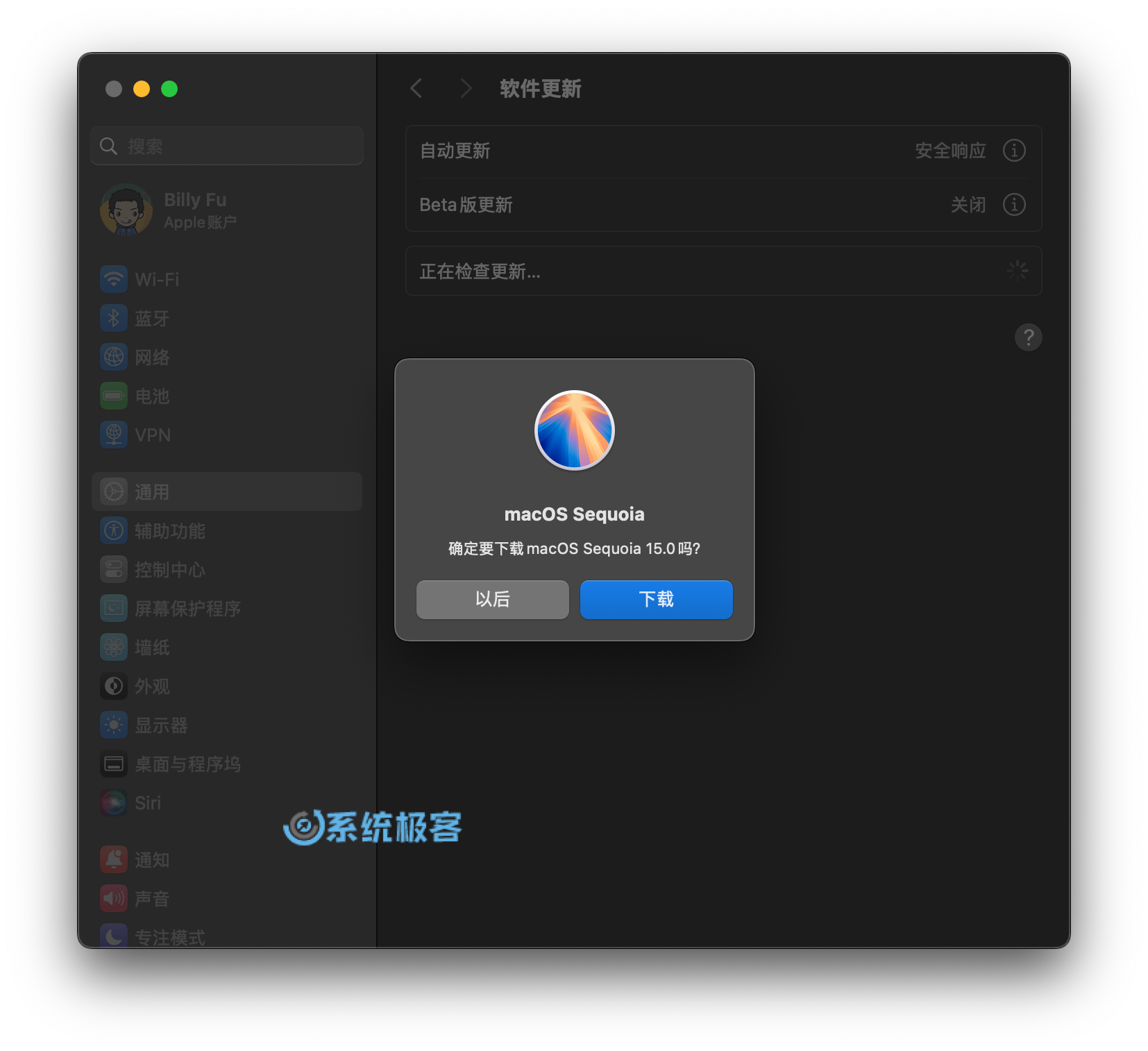 下载 macOS 安装程序 下载 macOS 安装程序
3等待 macOS 安装程序下载到「应用程序」文件夹中,下载时间取决于你的网速。 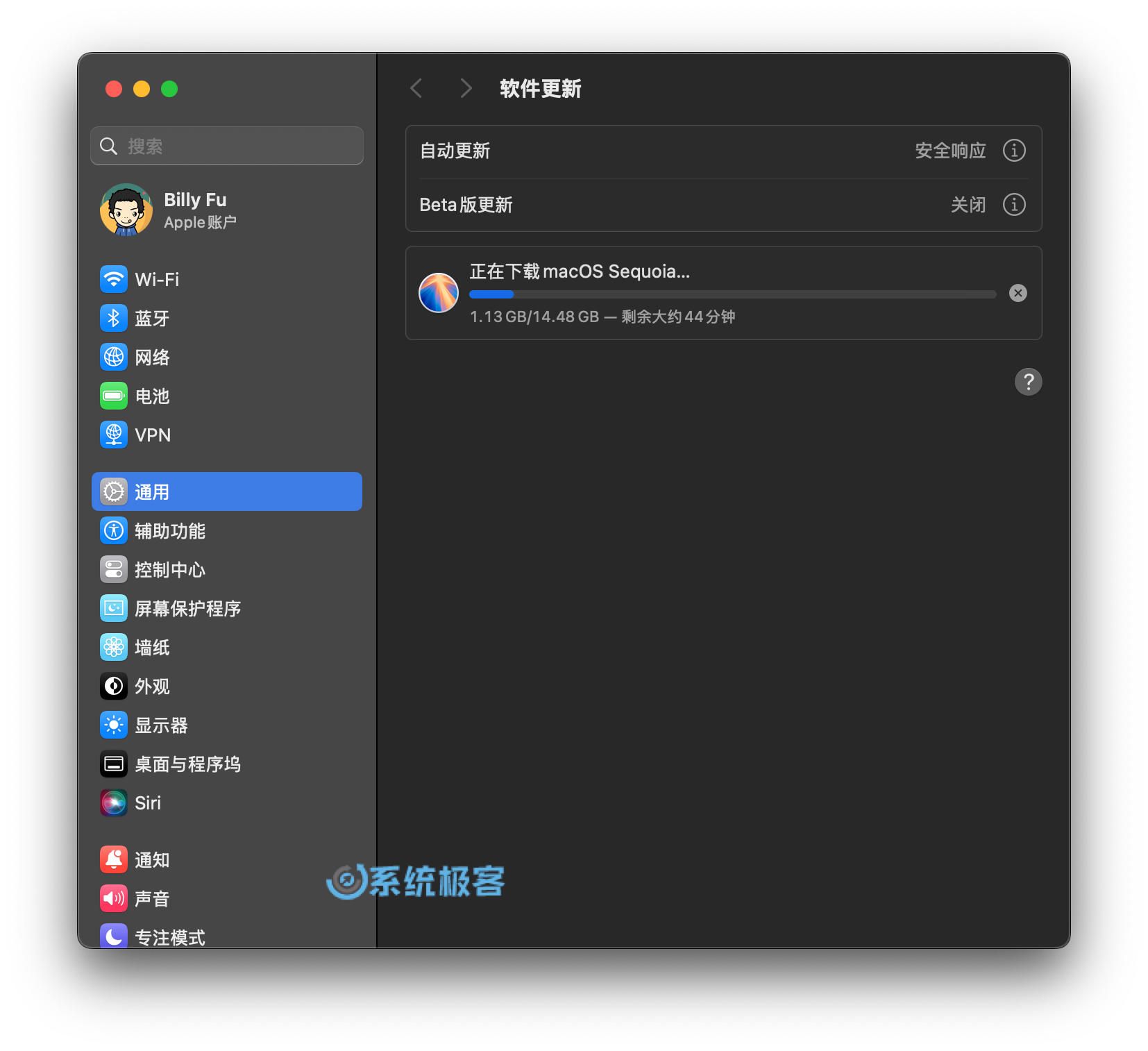 等待 macOS 安装程序下载完成 等待 macOS 安装程序下载完成
4下载完成后,安装程序会自动启动。此时,可以在菜单栏上选择「退出安装 macOS」来退出安装程序。 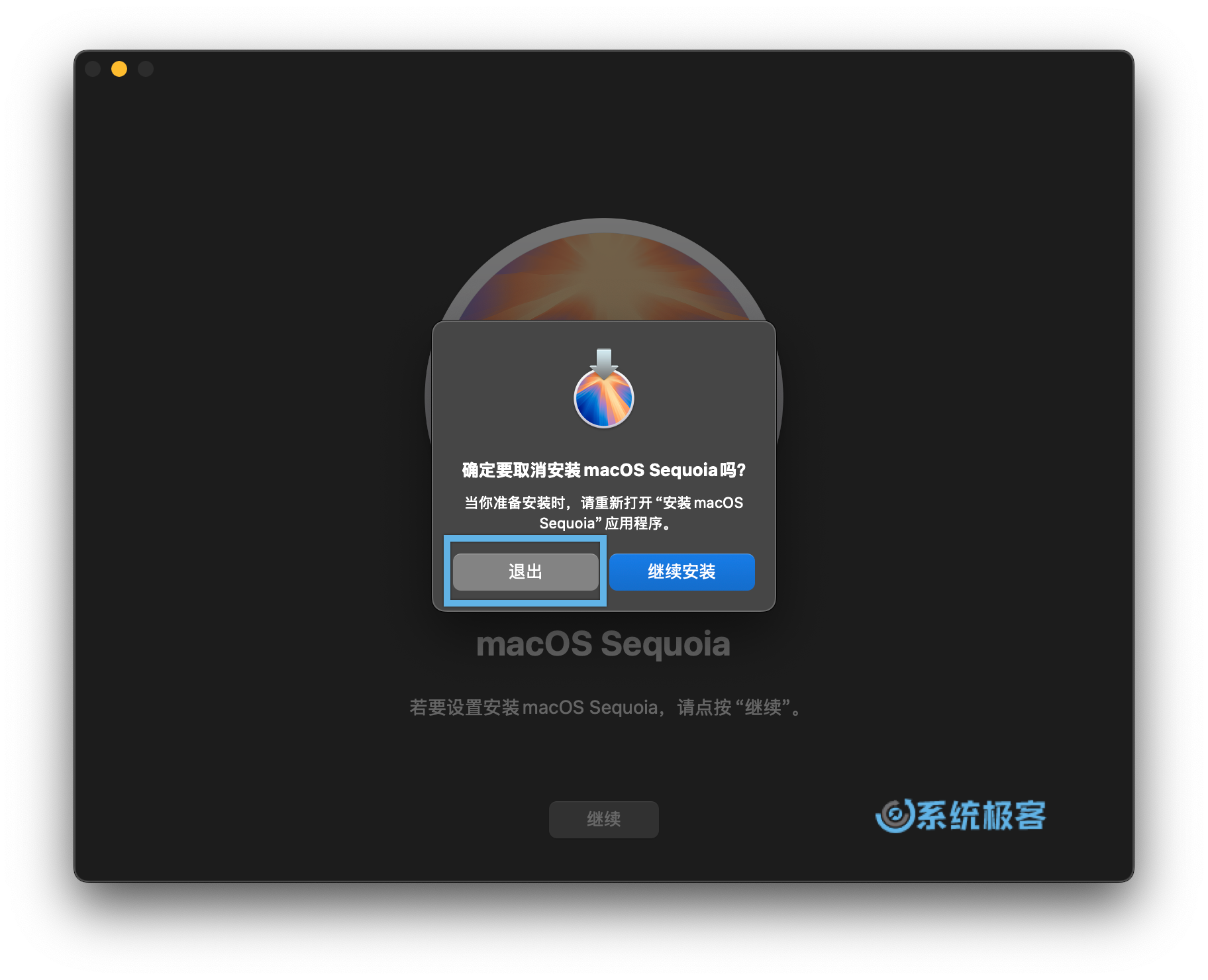 退出 macOS 安装程序 退出 macOS 安装程序
如果在 App Store 中搜索不到旧版本的 macOS 安装程序,可以点击以下链接,获取所需的 macOS 版本: [color=var(--tb--main)]macOS Sonoma[color=var(--tb--main)]macOS Ventura[color=var(--tb--main)]macOS Monterey
要下载更早版本的 macOS 或 Mac OS X,可以使用 Apple 提供的直接下载链接: 较旧版本的 macOS 安装程序包含在 DMG 文件中。请双击挂载 DMG 文件,运行其中的 PKG 文件,并按照屏幕上的指示将安装程序解压到「应用程序」文件夹中。
第 2 步:写入 macOS 启动 U 盘要创建可启动的 macOS 安装 U 盘,只需在「终端」中执行一条命令: 1确保 U 盘的存储容量至少为 16 GB,并插入 Mac。 2打开「访达」,并记录下侧边栏中的 U 盘驱动器名称。 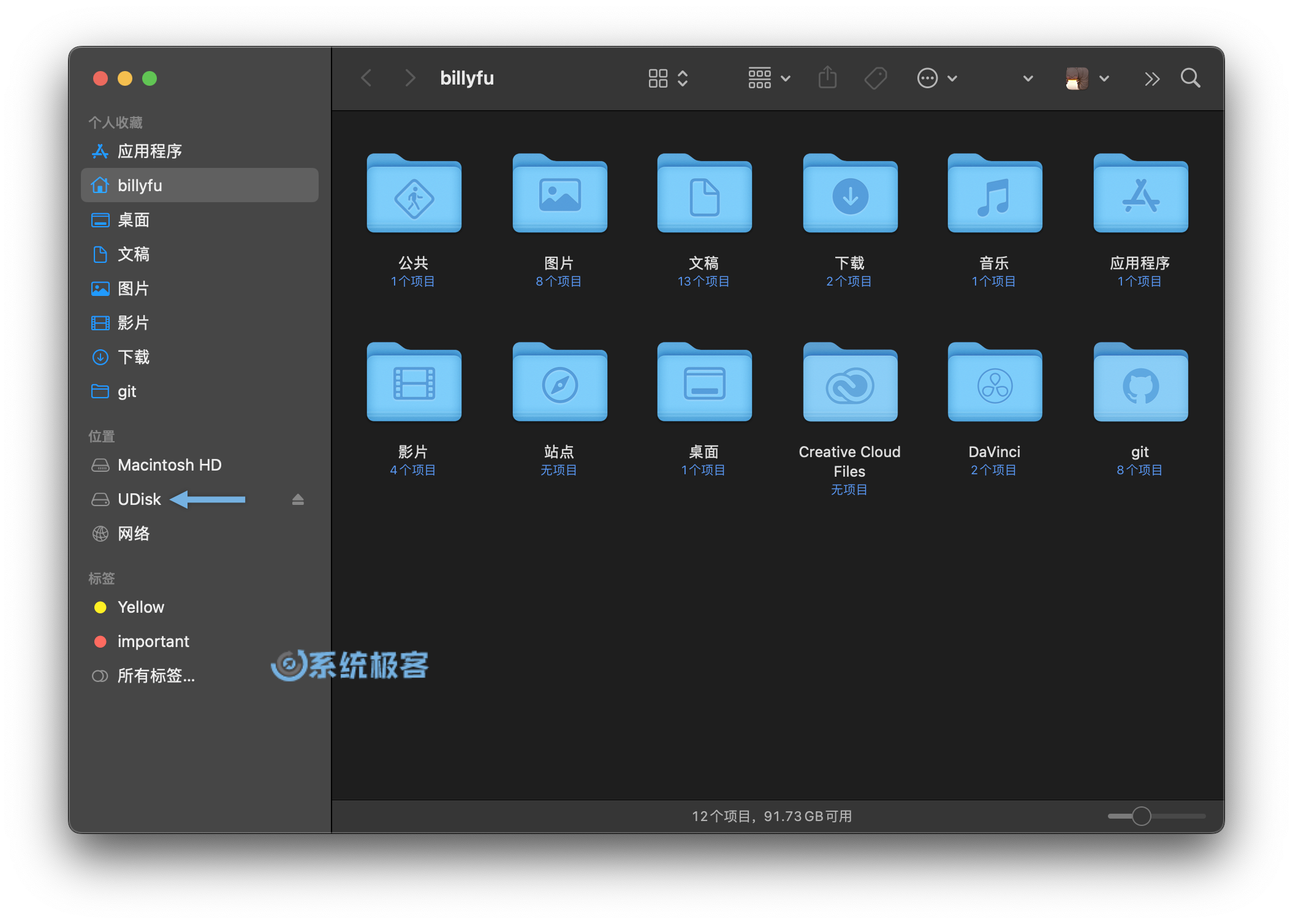 在「访达」中查看 U 盘驱动器名称 在「访达」中查看 U 盘驱动器名称
写入 U 盘时会擦除其中的所有数据,请提前备份重要文件。
4按你下载的 macOS 安装程序版本,执行下表中对应的命令,记得要将命令中的Udisk替换为你实际的 U 盘驱动器名称: macOS版本命令
Sequoiasudo /Applications/Install\ macOS\ Sequoia.app/Contents/Resources/createinstallmedia --volume /Volumes/Udisk
Sonomasudo /Applications/Install\ macOS\ Sonoma.app/Contents/Resources/createinstallmedia --volume /Volumes/Udisk
Venturasudo /Applications/Install\ macOS\ Ventura.app/Contents/Resources/createinstallmedia --volume /Volumes/Udisk
Montereysudo /Applications/Install\ macOS\ Monterey.app/Contents/Resources/createinstallmedia --volume /Volumes/Udisk
Big Sursudo /Applications/Install\ macOS\ Big\ Sur.app/Contents/Resources/createinstallmedia --volume /Volumes/Udisk
Catalinasudo /Applications/Install\ macOS\ Catalina.app/Contents/Resources/createinstallmedia --volume /Volumes/Udisk
Mojavesudo /Applications/Install\ macOS\ Mojave.app/Contents/Resources/createinstallmedia --volume /Volumes/Udisk
High Sierrasudo /Applications/Install\ macOS\ High\ Sierra.app/Contents/Resources/createinstallmedia --volume /Volumes/Udisk
Sierrasudo /Applications/Install\ macOS\ Sierra.app/Contents/Resources/createinstallmedia --volume /Volumes/Udisk –applicationpath /Applications/Install\ macOS\ Sierra.app
El Capitansudo /Applications/Install\ OS\ X\ El\ Capitan.app/Contents/Resources/createinstallmedia --volume /Volumes/Udisk –applicationpath /Applications/Install\ OS\ X\ El\ Capitan.app
Yosemitesudo /Applications/Install\ OS\ X\ Yosemite.app/Contents/Resources/createinstallmedia --volume /Volumes/Udisk –applicationpath /Applications/Install\ OS\ X\ Yosemite.app5验证你的 macOS 管理员密码。 6输 Y并按「回车」,开始写入 macOS 启动盘。 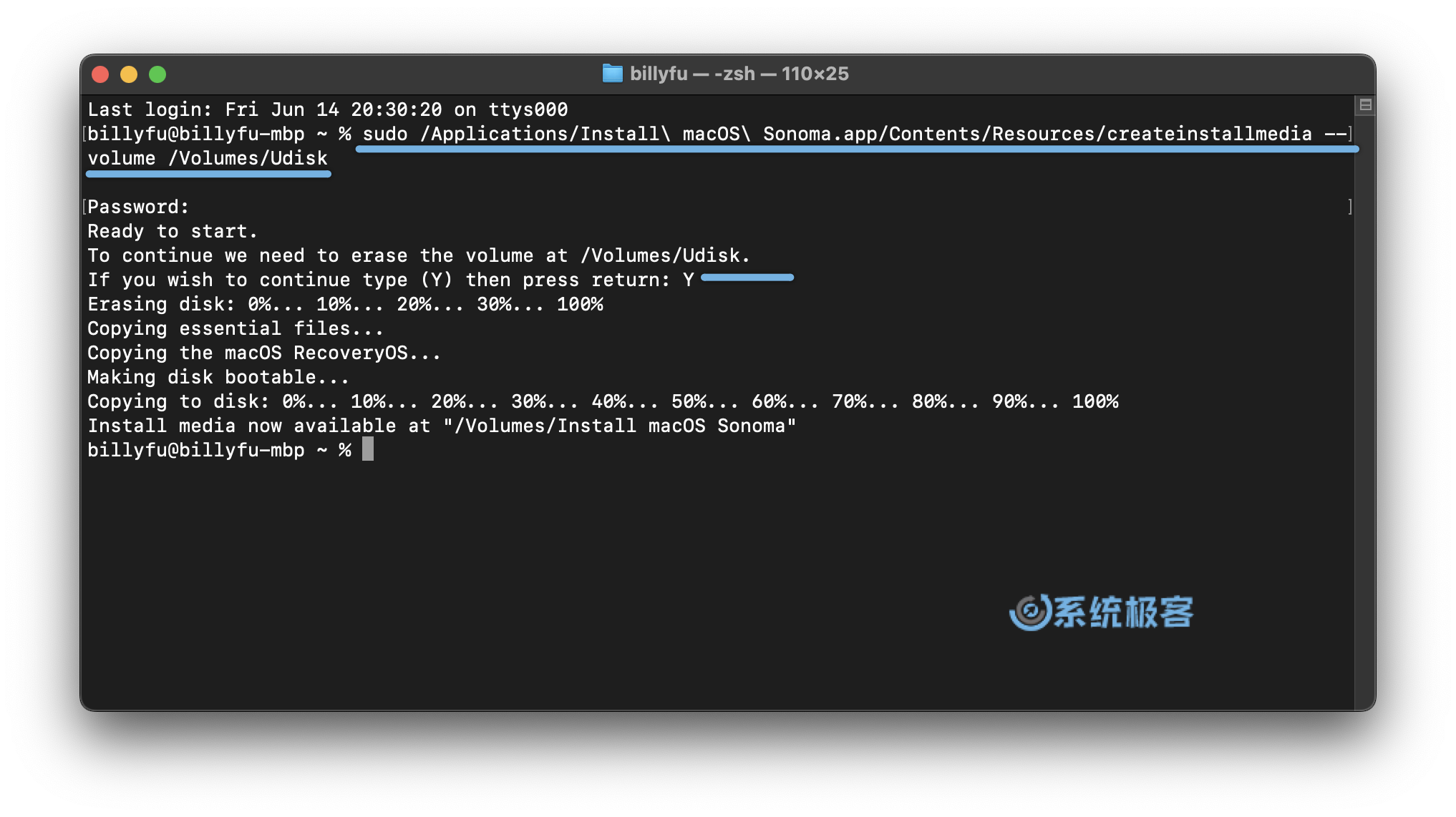 写入 macOS 启动 U 盘 写入 macOS 启动 U 盘
7写入完成后,退出「终端」,然后打开「访达」,并推出 U 盘。 如果在写入 U 盘时遇到以下错误,可以在「磁盘工具」中将 U 盘格式化成「Mac OS 扩展(日志式)」格式来解决: APFS disks may not be used as bootable install media. An error occurred erasing the disk.
掌握了制作 macOS 启动盘的方法,你就拥有了应对系统问题和升级系统的利器。无论是全新安装、系统恢复还是多设备部署,只需要一个 U 盘就能帮助你轻松搞定。 | ![]() 京公网安备 11010502049360号 ) | 网站地图
| 2012- WGPro.CoM |
京公网安备 11010502049360号 ) | 网站地图
| 2012- WGPro.CoM |